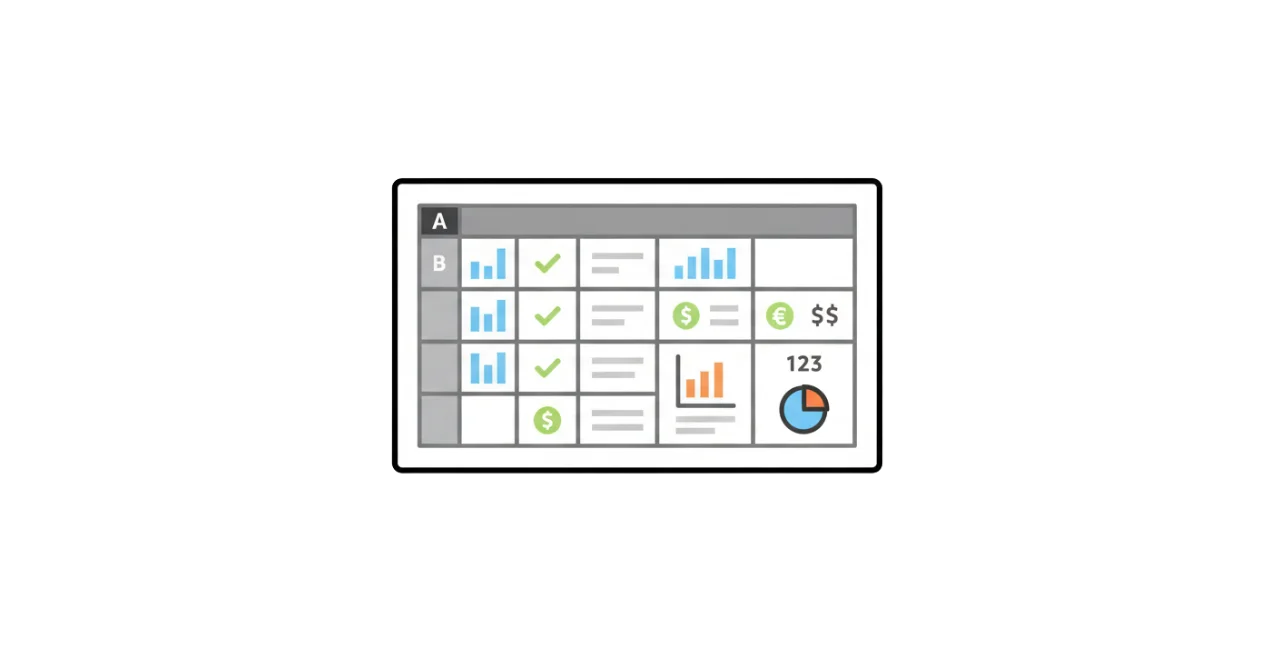
How to organise customer interactions with a spreadsheet
This is a friend‑to‑friend guide. If you’re not ready for a CRM yet, here’s the simplest setup that actually works, keeps you out of firefighting mode, and makes it easy to move to MiniCRM later—without rebuilding everything.
Why spreadsheets make follow‑ups slip
- Data gets scattered across emails, files, and sticky notes, so you miss timing and context.
- Version chaos: one file becomes five; no one is sure which is latest.
- Lack of standardization makes it hard to search/filter.
- GDPR worries if customer data is in unsecured files.
The 2‑tab setup (keep it simple)
- Tab 1: Customers
- Tab 2: Activity log
Optional: a dropdown options tab for data validation. That’s it.
Dropdown options tab
- StatusOptions: New, In Progress, Won, Lost
- ActivityTypeOptions: Call, Email, Meeting, Note
- TaskStatusOptions: Open, Done, Delayed
- OwnerOptions: team emails
- SourceOptions: Website, Direct contact, Facebook, etc.
- UniqueClients:
=UNIQUE(Customers!A2:A)
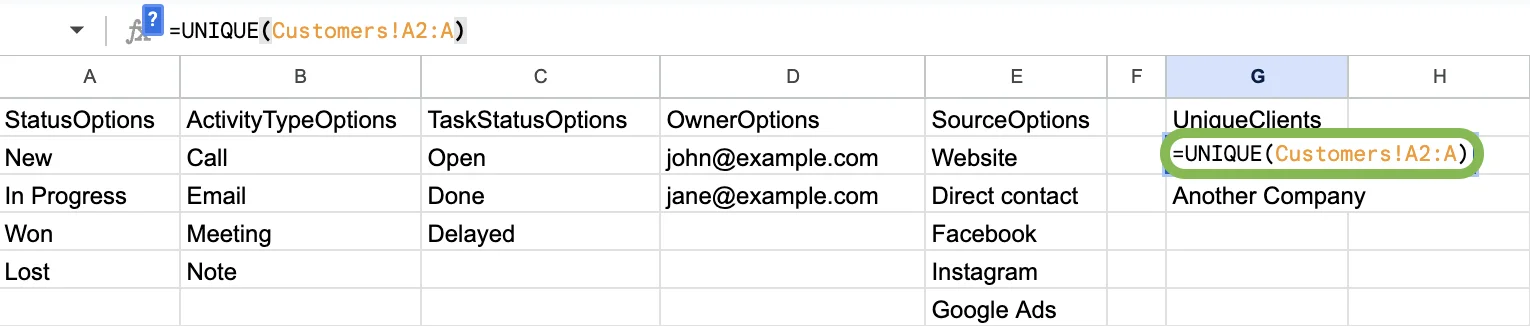
Tab 1: Customers
Headers:
Company, FirstName, LastName, Email, Phone, Source, Owner, Status, DealAmount, CloseDate, LastInteraction
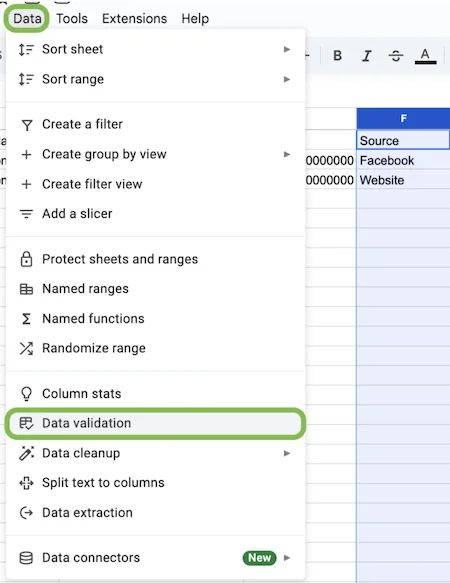
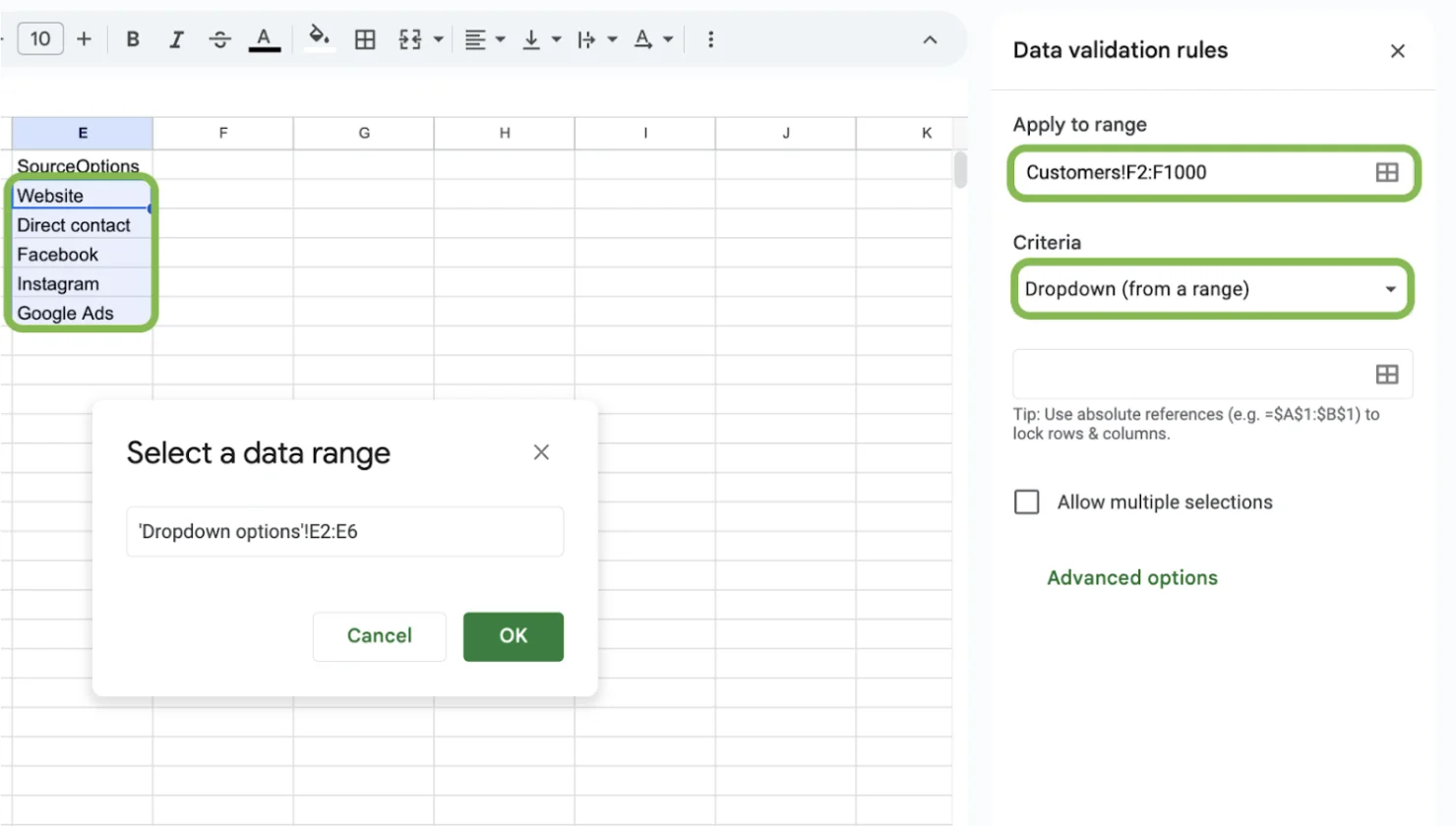
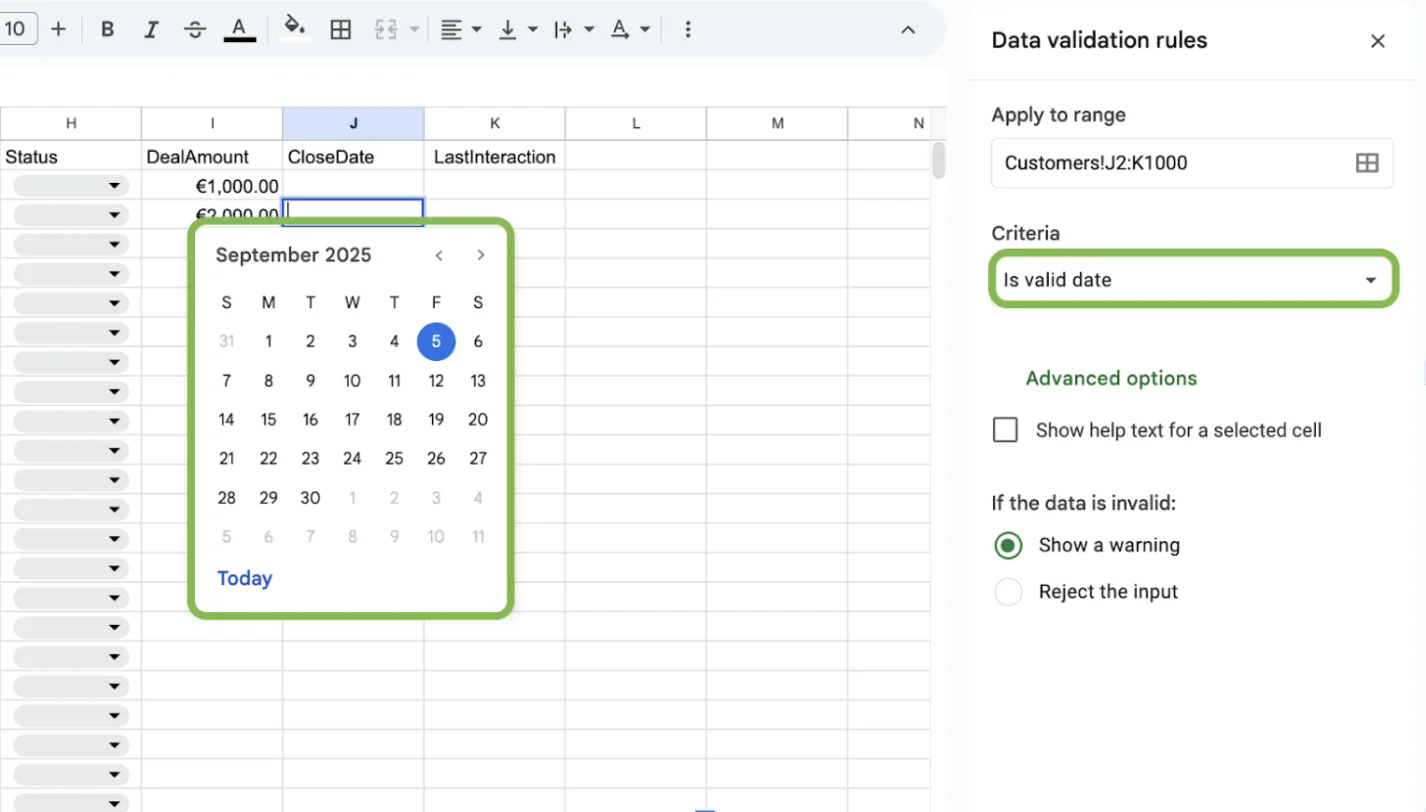
With the help of data validation you make sure the document is standardised and you easily filter and search for information within it.
Quick filters you’ll actually use
- Filter Status = New and sort by LastInteraction (oldest first).
- Filter Owner = me to see my list for today. Each colleague can filter their own view.
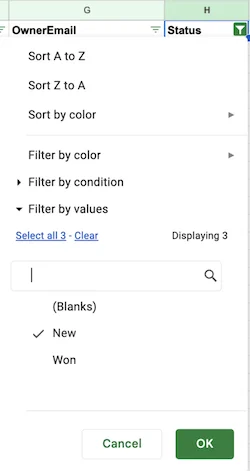
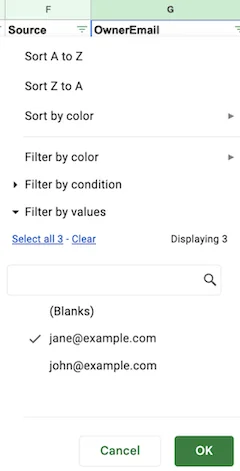
Tab 2: Activity
Headers:
Client, Task, Date, Owner, Type, TaskStatus, Note
Simple routines
Daily
- Add today’s touchpoints in Activity
- Check Open tasks ≤ today
Weekly
- Follow up on stale deals
- Check duplicates
Monthly
- Review dropdown lists consistency
Safe and compliant basics
- Store file in shared drive with version history
- Restrict access and use MFA
- Minimal data in Notes, avoid sensitive info
When this setup hits its limit
Manual reminders, lost context in inboxes, limited handoff visibility, and forecasting pains signal it’s time for more automation.
Why and when to switch
If you’re deduplicating weekly, manually reminding yourself, and chasing context — it’s time to consider MiniCRM.
A simple path with MiniCRM
Start with MiniCRM Go
- Central pipeline with status
- Web forms prevent copy‑pasting
- Email tied to contact
Then grow into Go Big
- Automatic follow‑ups
- Inbox/calendar integration
- Shared records with dedupe